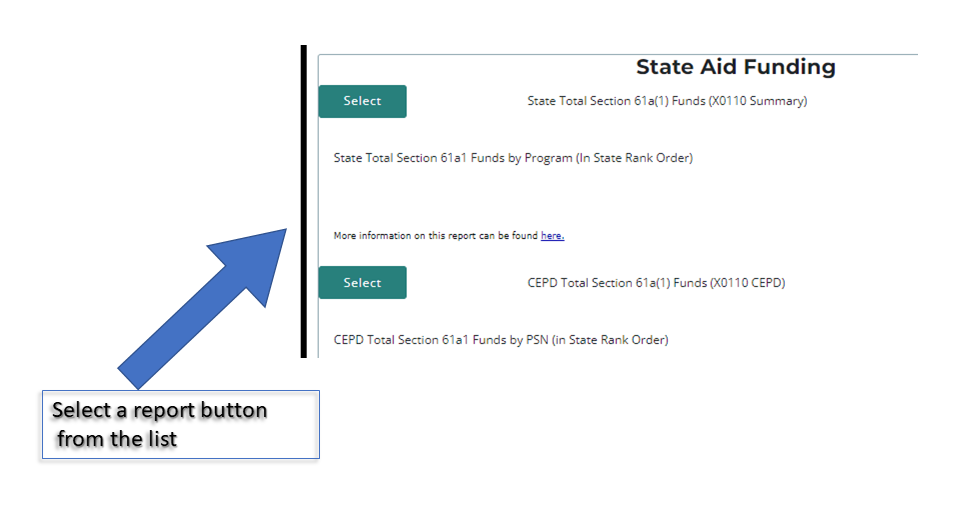To access reports visit: CTEIS.com and use login credentials.
Student/ Program Reports
To access reports visit: cteis.com and use login credentials. Select Reports from the top menu bar and then select Building Reports from the drop-down menu. Under the Audit Reports header on the Building Report Launcher page, choose a report to review and click the select button on the left side. The next page will prompt you to select building from a drop-down menu. On the next page, Select the criteria from the right-hand panel (sort by enrollment, CIP Name, and Year).
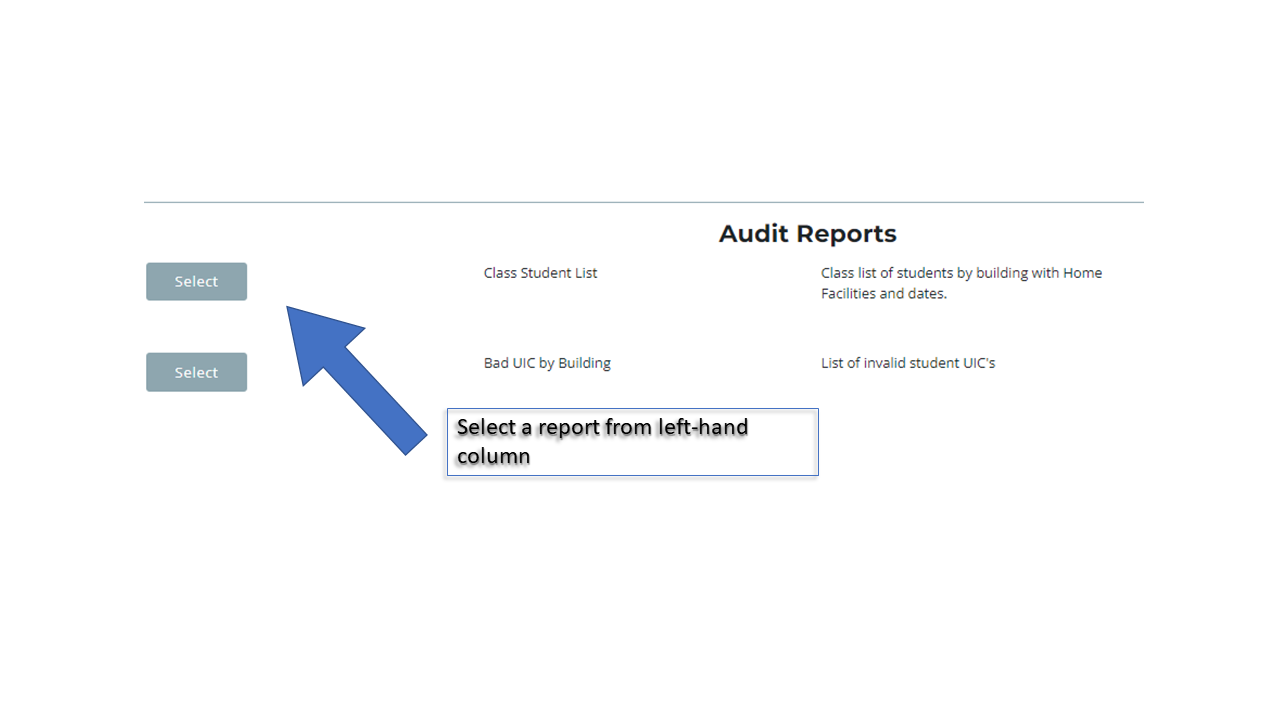
Funding Reports
To access Funding Reports from CTEIS.com, log in using your credentials. Select Reports from the top menu bar. Select Funding Reports from the menu. Under the State Aid Funding header, select a report from the left-hand column and then indicate specific selections using the Report Criteria Panel on the next page. Reports can be generated using Building, Year, and CIP code specifications on the right side panel.